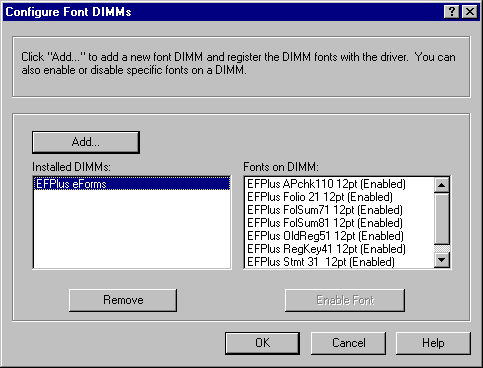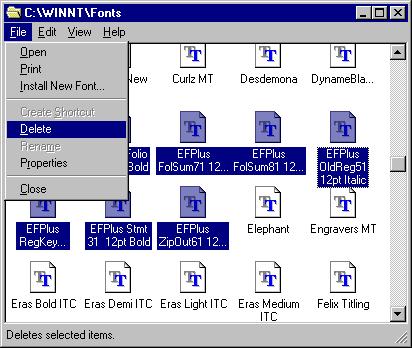
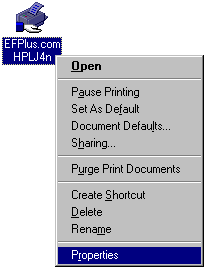
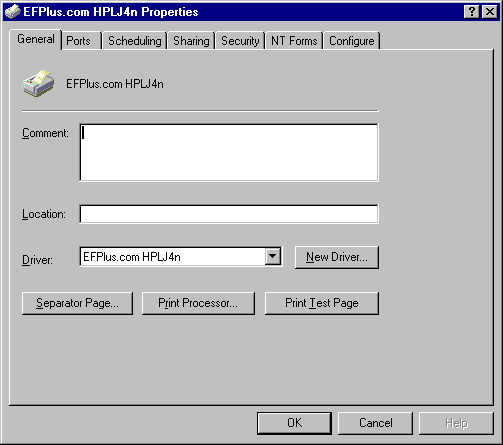
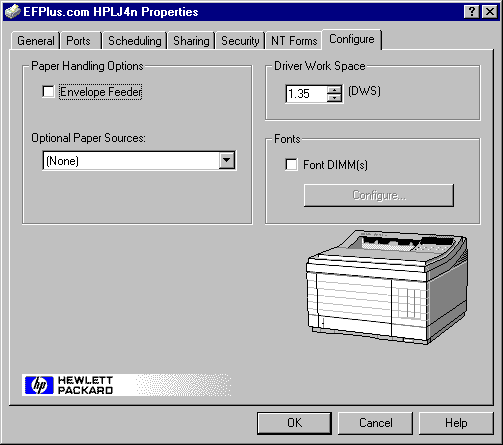
If you see EFPlus eForms, click on it and verify that a list of form names appears in the Fonts on DIMM: area with the word (Enabled) to the right of each form. If so, proceed to the next step: "Configure System 21 to use the new printer".
If you do not see EFPlus eForms in the Installed DIMMs area, click on the Add... button.
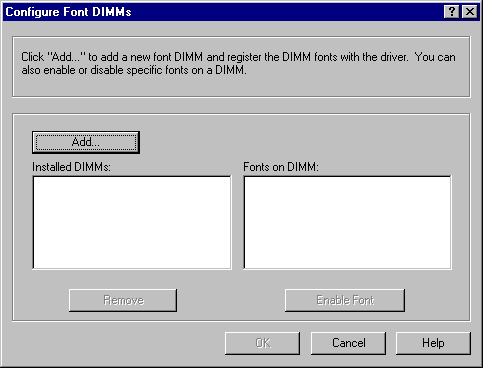
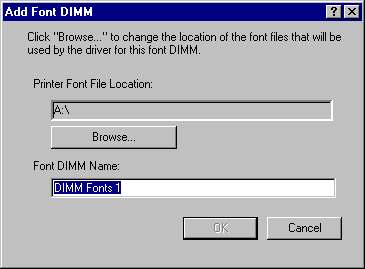
Pull down the Look in list from the port of the dialog and select the drive letter of your CD-ROM drive.
After you change the Look in location to the CD or to the place where you saved the email attachement, highlight the efps21b.pcm file by clicking on it and press Open.