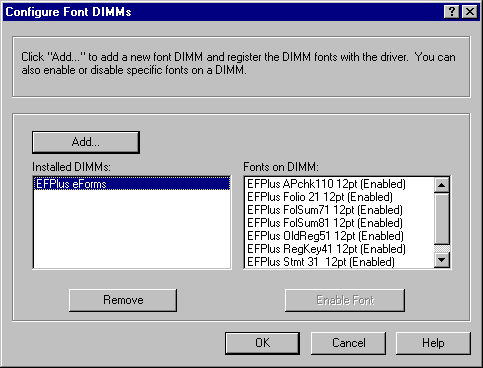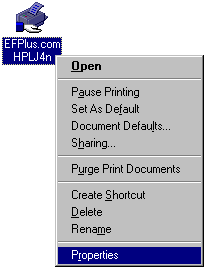
If the far right tab is "Device Settings" rather than "Configure" then you have the Microsoft version of the HP Laserjet 4 driver installed, which does NOT support e-Forms. You can try the other printer drivers in the list but you will probably need to go back and Install an updated e-Forms capable printer driver.
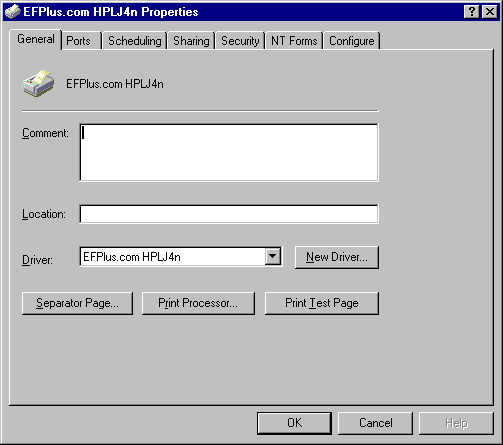
- If it is not already checked, click on the box to the left of the words "Font DIMM(s)."
-
If it is already checked, click on the Configure... button.
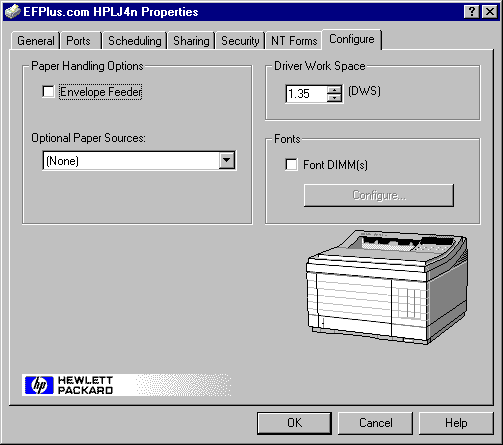
If you see EFPlus eForms, click on it and verify that a list of form names appears in the Fonts on DIMM: area with the word (Enabled) to the right of each form.
-
Secifically, look for EFPlus Folio 12pt and EFPlus RegKey41 12pt.
If you are useing the NEW reg keypacket layout with the room number upside
down on the inside flap, make sure that EFPlus UpsideDN 12pt is also
present. If this all looks good, proceed to the next step:
"Configure OnQ to use the new printer".
- If the fonts are not enabled, if some are missing or appear damaged, click the Remove button to clear out the Installed DIMMs list then click on Ok to close the dialog and click on Configure button again to re-open it.
If you do not see EFPlus eForms in the Installed DIMMs
area, click on the Add... button.
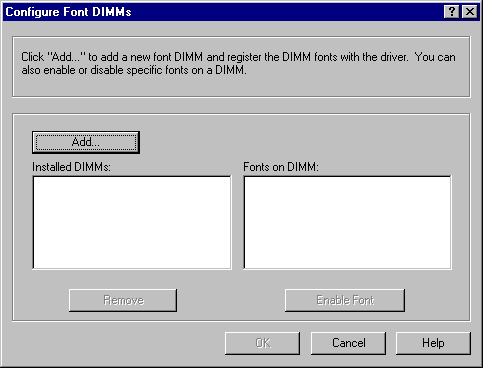
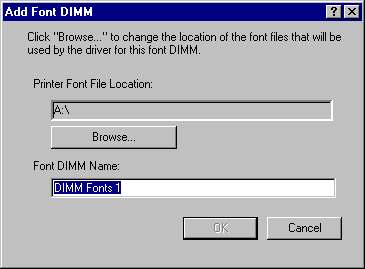
...click on the Browse... button. The font files are available on the X drive at X:\drivers\efpforms\efps21d.pcm
Pull down the Look in list and change it to the X: drive (this should show up as "Install on XXXXServer (X:)" where the XXXX is your hotel code).
Double click on the Drivers folder and then on the efpforms folder. Highlight the efps21d.pcm file by clicking on it and press Open.