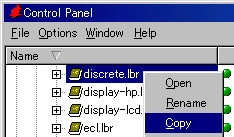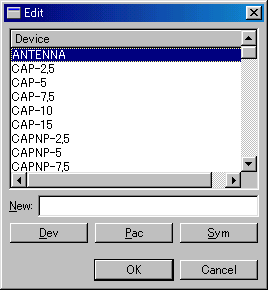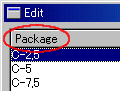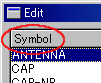Library making technique (2)
|
On this page, I will explain how to copy and edit the library which is installed in EAGLE. The contents of the library are constituted by device information, package information, symbol information. You can copy some of the informations one by one. Here, I will explain the method of copying an already created library and deleting an unnecessary parts in it. 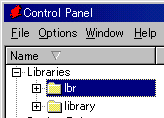 Open "Libraries" with the control panel of EAGLE. The "lbr" folder is the standard library folder of EAGLE and the "library" folder is the folder which was created this time. Open "Libraries" with the control panel of EAGLE. The "lbr" folder is the standard library folder of EAGLE and the "library" folder is the folder which was created this time.
A save dialog is displayed when Copy is clicked.
I designated C drive -> Mp_eagle folder -> library folder. 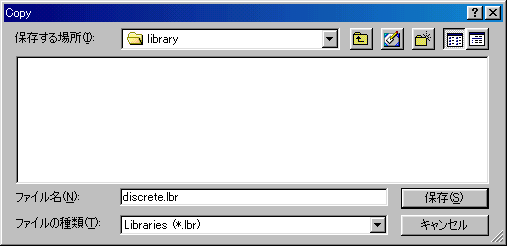 When pushing the save button(S), discrete.lbr file is saved in the library folder. It is possible to confirm that a file is saved when opening library folder with the control panel of EAGLE.  Because the mark in the right of the file name is gray, this file is not in the usable condition yet. To make usable, click a file with right button of the mouse and select USE. I want to make a library file every kind of the part. I intend to make a library file like the file for the capacitor, the file for the resistor, the file for the transistor and so on. I will make a file for the capacitor first. I will change the name of the file which was copied to "01_capacitor.lbr". 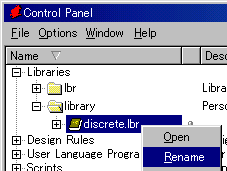 To change the name of the file, select "Rename" from the pull-down menu which is displayed by clicking the file with right button of the mouse. It becomes a name change mode, so change to the required name. 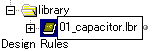 I put a figure to the head of the name. Because, it is to fix the display position of the name. I think that it is convenient when looking for the library. It deletes an unnecessary parts from the library. In case of the library for the capacitor, it deletes the parts except the capacitor from the copied library. When an the same part is registered with different symbol, it deletes if unnecessary. The data of the part is constituted by the symbol data to use with the schematic, the package data to use with the board and the device data to have made connect them. It should delete device data first. After that, it deletes a symbol and package data. The symbol or the package data to be using with device data can not be deleted. 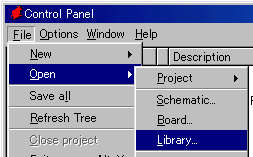 Do the following operation with the control panel of EAGLE. File -> Open -> Library By this operation, the dialog which specifies the library to edit is displayed. Designate C drive -> Mp_eagle -> library with this dialog and open "01_capacitor.lbr". 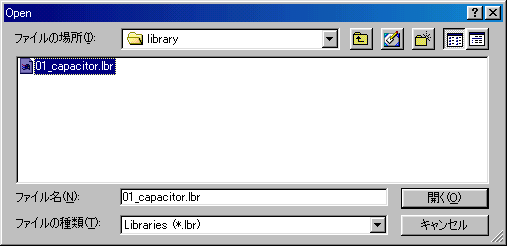 Following blank library editor window is displayed when pushing the open button(O).  The blank window is because the part of the library isn't selected.
When pushing the OK button, the drawing of ANTENNA is displayed.  A circuit symbol is displayed in the left window and a package symbol to use with the board is displayed in the upper right window. 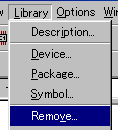 To delete device data, it selects "Remove..." from the pull-down menu which is displayed by clicking Library of the menu bar.
To delete ANTENNA, it inputs "antenna".
The name of the device is displayed in the title bar. Make not make a mistake in the spelling. Following warning message is displayed when pushing the OK button. 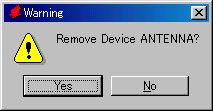 Confirm a device name and push "Yes" button.
I selected D-2,5 because the diode was unnecessary to the library of the capacitor.
If the deleting data name is right even if the data not to delete is displayed, there is no problem.  Make display Remove window to be explaining at "Deleting of device data", and type a package data name into it. When typing a name, there is not a case sensitivity.  A warning message like the left is displayed when trying to delete the package data to be using with the device data which isn't deleted. Package "C-2,5" is used with devices "CAP-2,5" and "CAPNP-2,5".
Below, it is in the condition to be displaying the symbol of ANTENNA.
 Make display Remove window to be explaining at "Deleting of device data", and type a symbol data name into it. When typing a name, there is not a case sensitivity. I will explain the method to add or change the library description. This operation isn't related with pattern creating work. When there is an description of the part, the part selection becomes easy.  Click Labrary which is in the menu bar on the library editor window and select Descrirtion... from the displayed pull-down menu. Input a message to the underside window of the displayed Description window in the HTML form. 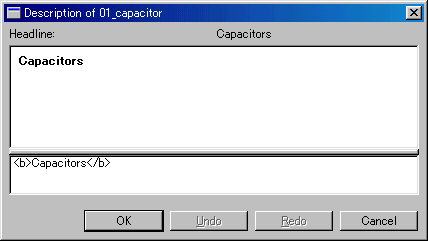 The 1st line is used as Headline and is displayed in the library list of the EAGLE control panel. Above-mentioned explanation is a method of operation by the clicking of the mouse button. The work of a lot of deleting can do more quickly by the command. 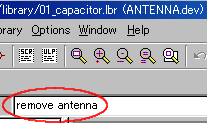 Input "remove It is possible to operate quickly by copying "remove
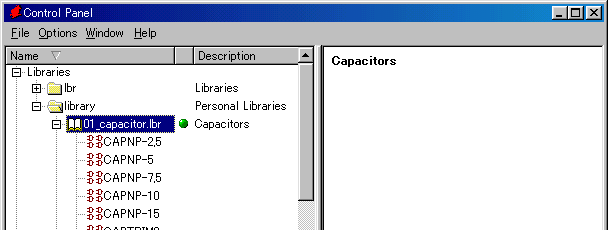 The device name and the package name which is registered on the library are displayed when opening a library. A symbol name isn't displayed on this list. Headline is displayed in the Description column. |