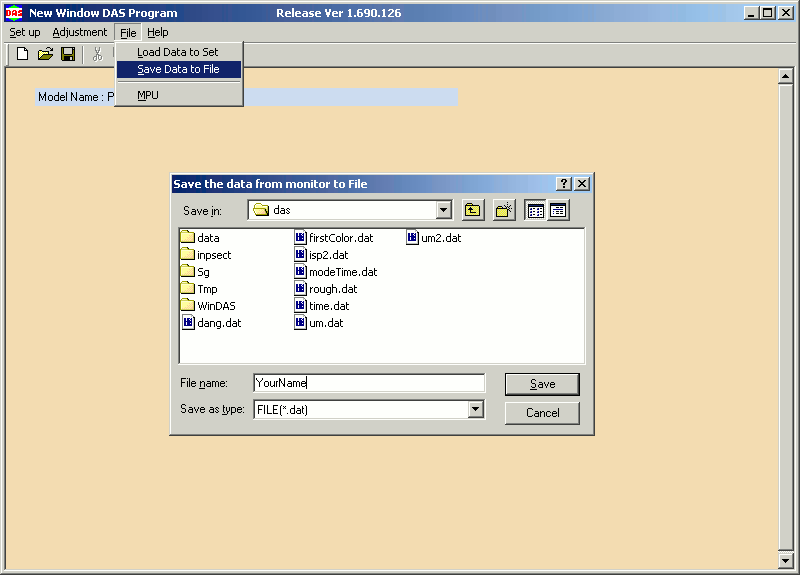The file you see at /files/windas/windas.exe is incomplete and won't work.
You may also want to download windas_usr.exe for the manual in .doc format.
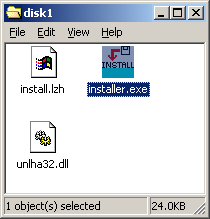
You can now run the installer.exe to extract windas to any folder.
Problem: Using the 'Folder' button does not work! You must type in the folder name manually. The installer will complain about not finding files that are present if this is not done. (Thanks to Dorian for this fix)
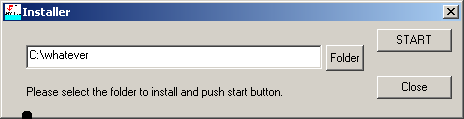
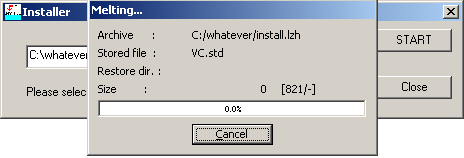
You should now have the contents extracted at that location.
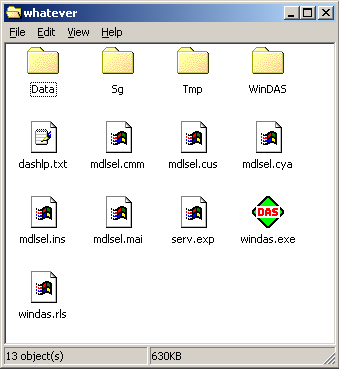
different signal generators. .dll (dynamicly linked library) files are linked
to the process memory image at runtime. The program will refuse to run without
them despite us not needing any of the functions they contain (I assume you
don't have any of the supported video signal generators).
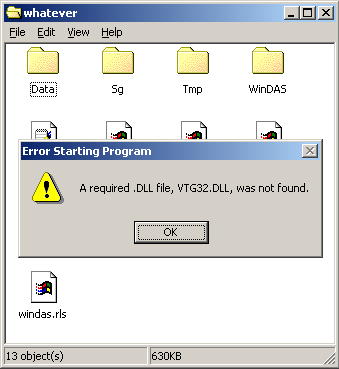
These dll files can be obtained from http://www.ablserv.com/files/windas/ under
the directory for the respective signal generator.
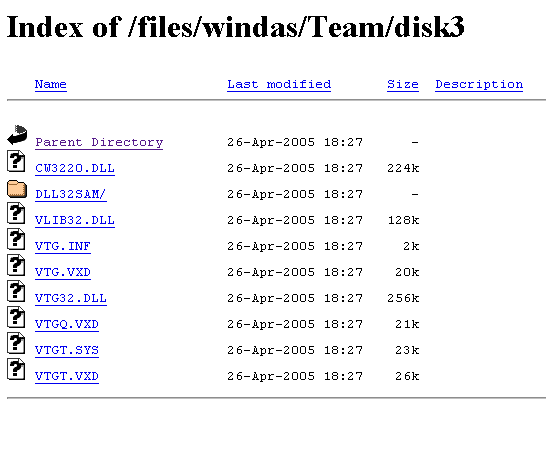
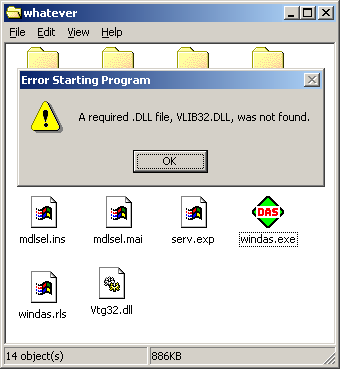
The .dll file TRANSDLL.dll is only available from the Astro SG installer.
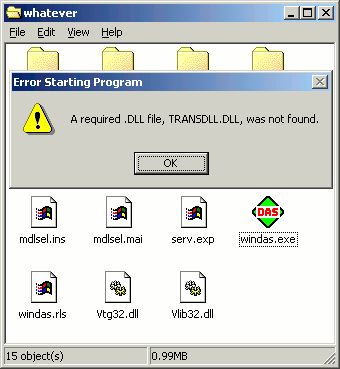
Download /files/windas/Astro/astro.exe , which will extract the Astro SG installer.
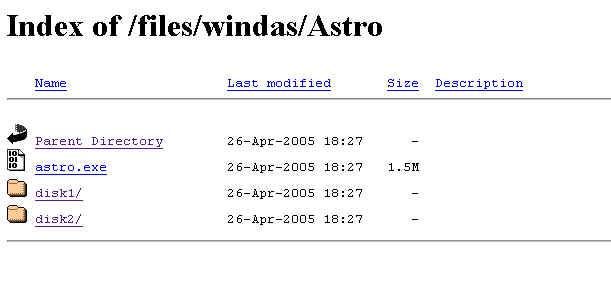
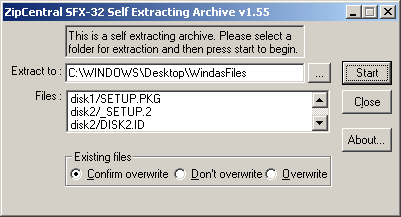
Run the extracted set up program and be sure to refer to disk2.
TransDll.dll RegDll.dll and LimitDll.dll will be installed in C:\windows\system\
directory. Find and copy them to your windas directory so you can uninstall
Astro SG.
You will be asked about a qdmgen32.dll which can be obtained as shown.
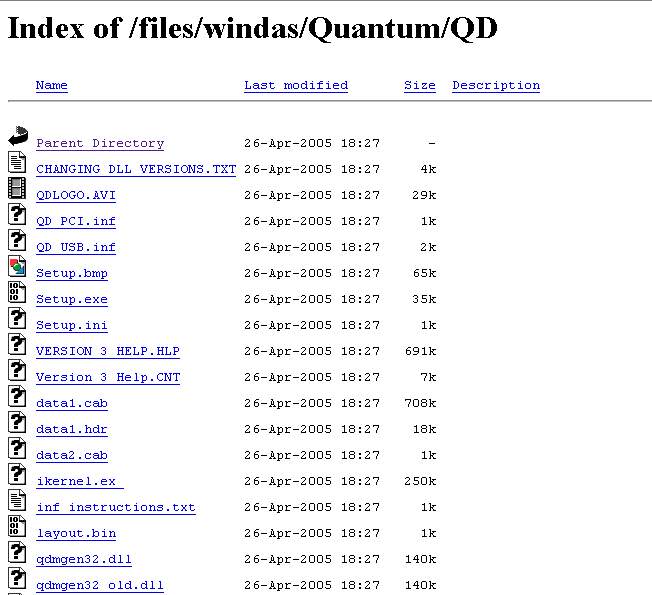
You should now have all .dlls shown below and windas should run.
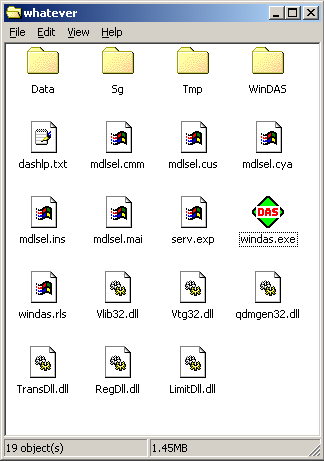
Try to click 'Set up'->'Model Sel', if you are done if you get the screen below.
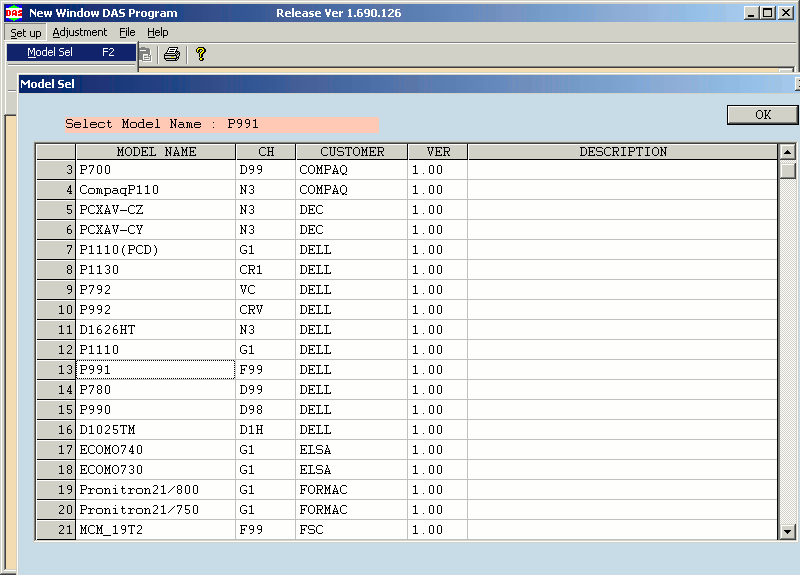
If not, download activex.exe as shown below
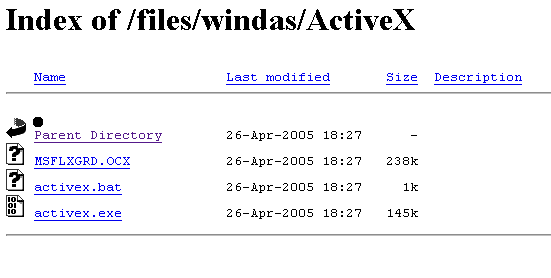
Copy activex.exe into a blank folder and extract contents.
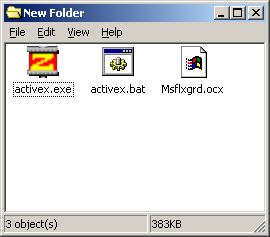
Right click activex.bat ->edit, make the change indicated below.
Problem! This is not generic Enough for Windows XP!
Instead make the file read:
copy msflxgrd.ocx %systemroot%\system32
regsvr32 %systemroot%\system32\msflxgrd.ocx
Do this manually if you have to, if you can't open 'Set up'->'Model Sel', you are missing this step!
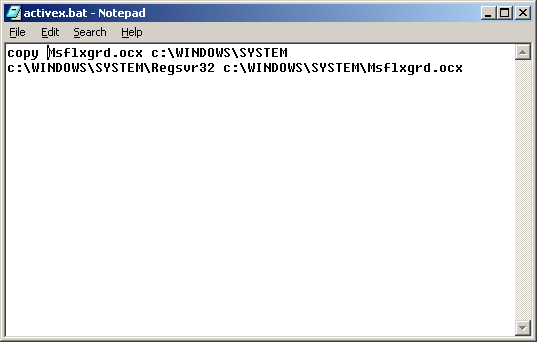
Now double-click activex.bat, you should see the following.
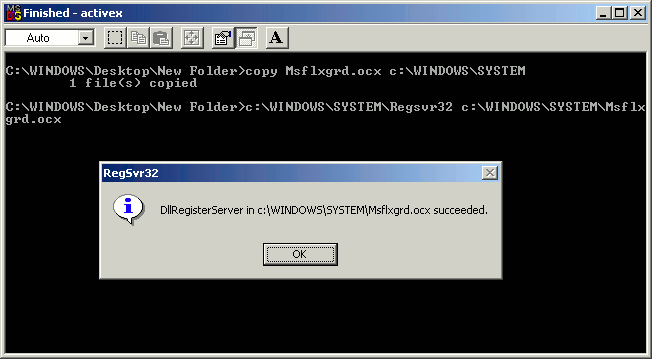
Run windas again and you should get the following from 'set up'->'Model sel'.
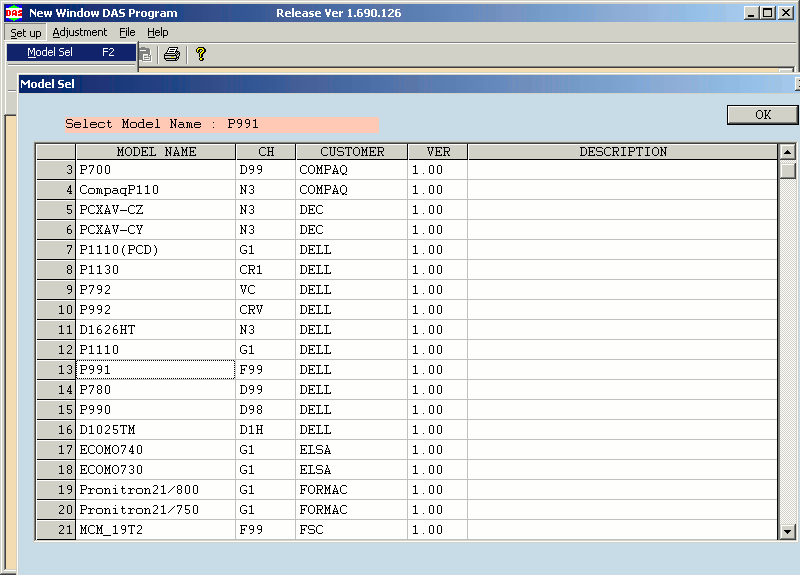
Now windas has all libraries it needs to function properly, if you are still
missing something you should decide if it is an MS library, or a signal
generator library. Search for signal generator libraries on
ablserv.com/files/windas/, search for MS libraries on google.
Post on ShortMedia thread for help
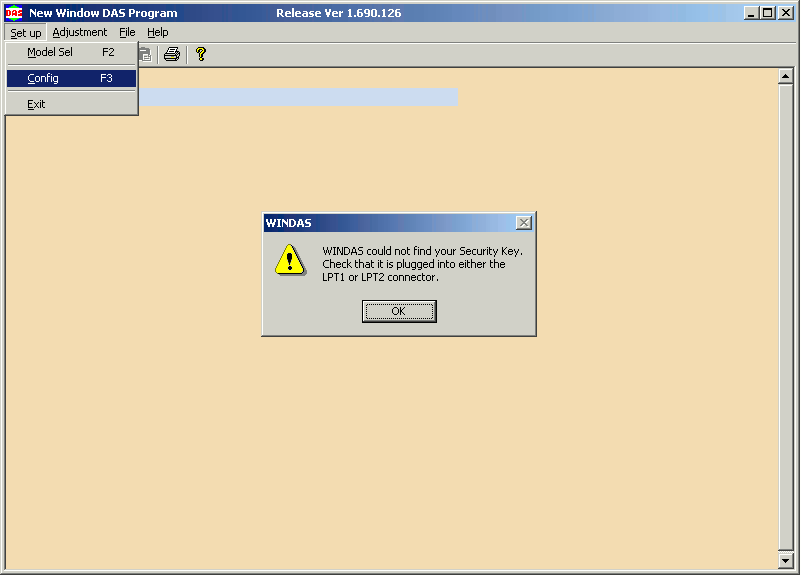
Just about everything you try will advise you to "Check configuration."
Download my WindasPatch.zip and extract to
where you installed windas.
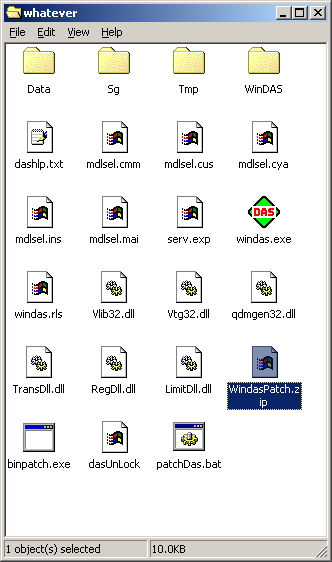
Double-click the patchDas.bat file, you should get the message below.
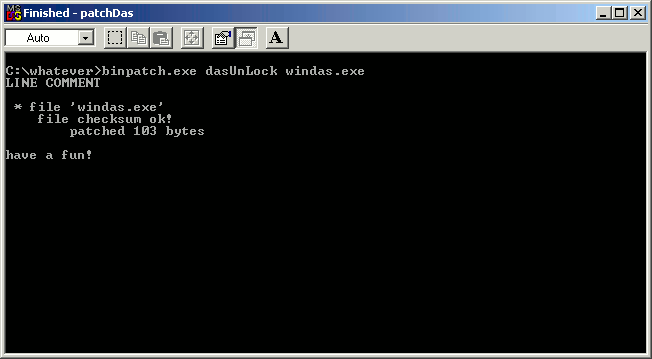
Now run 'Set up'->Config and you should see the following.
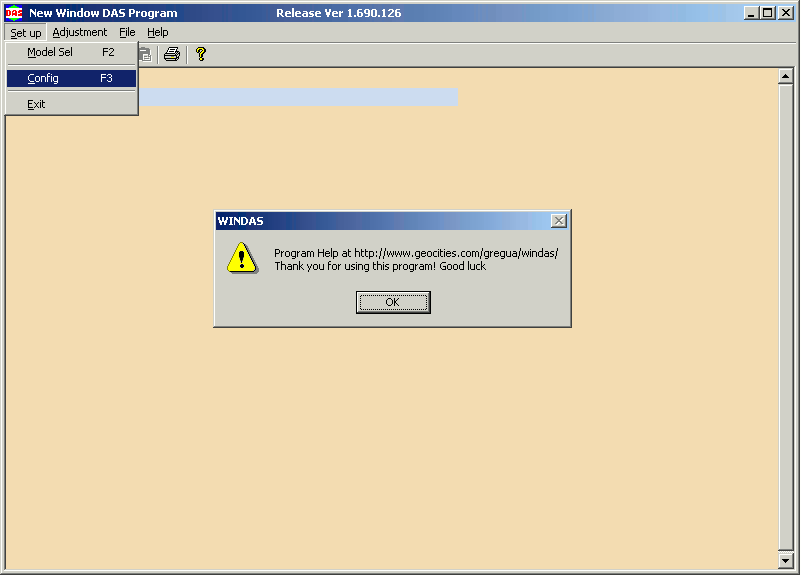
Congratulations! You have successfully installed and patched Windas! With your Ecs cable windas will be fully functional! Make sure to back up your current monitor config before doing anything else.